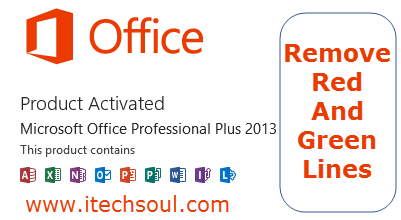Microsoft Word can set to automatically check your spelling and grammar as you type. When it encounters what it believes is an error it will highlight it with a red or green line. If these lines distract you the solution is to turn off automatic spelling (red) or grammar checking (green).
[adsense]Solution:
1- Click on the Office button and click the Word Options button.
2- A Word Options window will open, now select proofing from the options list at the left.
3- Then turn on or off automatic spelling checking, select or clear the Check spelling as you type check box.
4- Also to turn on or off automatic grammar checking, select or clear the Mark grammar errors as you type check box.
5- Then click OK.