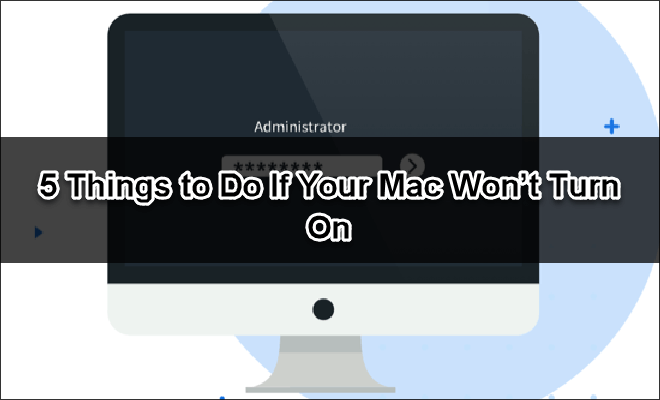Introduction
When it comes down to the Mac operating system, they are among the best in the world. But even the best faces issues from time to time. For example, Mac won’t start. What’s worse, unbootable Mac may cause data loss, and in some cases, you will need special data recovery service.
If you are one of our readers who is having problems starting your MacBook, stick with us. We will guide you step by step to get your Mac boot up and start working again.
You can start reading for simple methods like checking power connection, power cycle, go for recovery mode, or simply checking the file system.
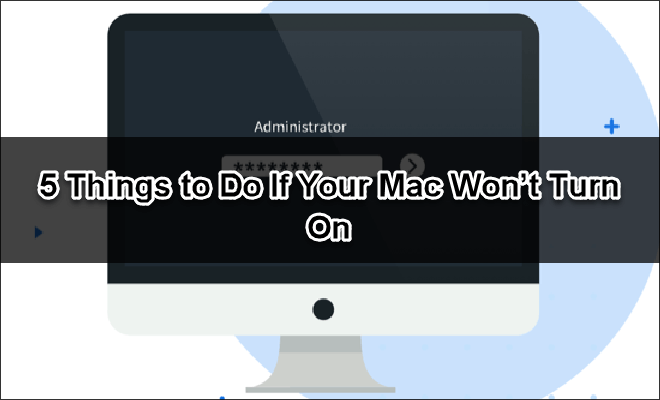
How to Turn on Your MacBook?
Before we can dive deep into the technical details, it is important that you know how to correctly turn on your Mac system. We have seen people having no idea where the power button is. Well, this is not something to laugh about. I am sure even you had problems finding the power button with your first MacBook.
There are no physical power buttons on the new MacBook model. Instead of looking for a power button, simply look for a blank square button. That button also has the feature of touch ID sensors. You just need to briefly hold the finger on the button.
However, if you are one of the older model users, you can easily find a physical power button on the keyboard’s right corner.
Now that you know how to properly start your MacBook let’s get down to the details.
Things to Do If Your Mac Won’t Turn On
Here we have enlisted down five practical methods that you can do to start your unbootable Mac system.
1. Check for Power
Start with checking the power of your Mac. There are times when you forget to plug your charger and completely charge your Mac. This results in a complete cold power discharge. And when you start your Mac, it doesn’t start.
Now that your Mac does not boot with battery power, plug in charger. Even after connecting the charger, your Mac won’t start; ensure that the connection is tight and your Mac is getting the electricity.
While you are at it, check your external hardware as well. There are times when external hardware fails to perform and blames the system.
2. Run Power Cycle
If connecting to the charger won’t work, run a power supply check. Power supply check starts with completely cutting off your Mac with any form of power and then reconnecting with the power supply and continuing the process from scratch.
The steps given below might help you with a proper power supply check cycle.
- Disconnect the power cable & hold the power button for 10 seconds.
- If you have an older model (Removal battery, disconnect power cables, and remove the battery for 10 seconds.
- If you are using a desktop Mac, remove every source of power for 10 seconds.
Now reconnect your system, PCs, or laptop with power and restart your system.
3. Boot into Safe Mode
When your system doesn’t boot, try to remember the last thing you have done on the system.
In that case, press the power button on your Mac, and when the screen is active, press the SHIFT Key. This process will be different if you are running an Apple Silicon based Mac. After booting into safe mode, it will run some diagnostic tests.
4. Reset SMC
SMC stands for System Management Controller. It handles every function of the system. Resetting it might be a good way to find a relevant solution for most issues. And if you are lucky, it might solve your start-up problems.
5. Reset PRAM/NVRAM
PRAM (in older systems) and NVRAM (in new systems) is a special memory that stores certain settings Mac needs regularly. Although this might be the last thing you need to check for any problem, resetting it as a precaution will do no harm.
- Press the power button, then immediately press Alt, Command, P & R keys.
- Keep the keys pressed for at least 20 seconds.
- If your Mac plays start-up sound, release the button.[adsense]
Final Tip
All MacBook have a good reputation in the market for their reliability. However, being an electronic device, you can not expect zero technical errors. Hence, you always need to back up all your data and prepare yourself with data recovery software if necessary. This will help in case you really need the lost data.