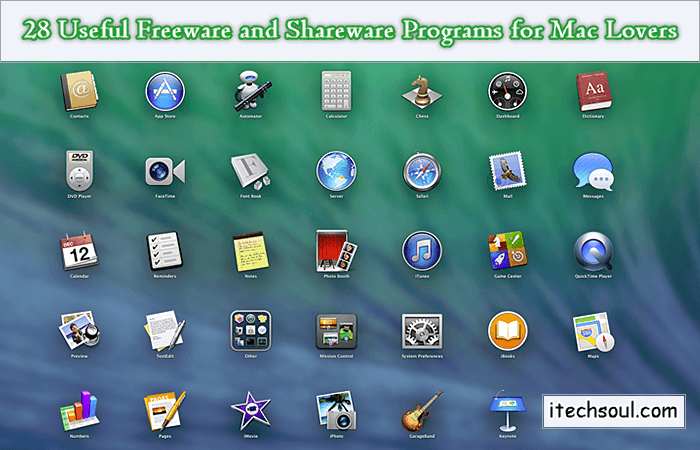It can happen to have the need to display the serial number of your operating system, in the first place when you want to make an activation following an upgrade, in other circumstances, however, it can be useful to know just before you format your computer. I will explain three methods to view the serial interface of the operating system on your PC. It states that it is said that all the proposed methods work. In my experience the third method is almost foolproof.
1- Serial Display, Windows with Command Prompt:
• Start
• Write: cmd
• Click on “Command Prompt” or “cmd”.
• Write within the prompt that opens, the following command: wmic path SoftwareLicensingService get oa3xoriginalproductkey and get windows serial key.
• Alternatively, if you type the following command: wmic path SoftwareLicensingService get oa3xoriginalproductkey>% username% \ Desktop \ LicenzaWindows.txt the license key is exported in a text file called LicenseWindows.txt on your desktop.
• Your Windows licence key will appear! This will work on Windows 10 / 8.1 / 7 / Vista. In Windows 10, the product key will probably be encrypted. for Windows 10 you can use VB Script.[adsense]
2- Serial Display, Windows with Powershell:
• Start
• Write “Powershell”
• Click on “Windows PowerShell” with the right button and select “Run as administrator”.
• Copy inside:
• Powershell “(Get-WmiObject -query ‘select * from SoftwareLicensingService’). OA3xOriginalProductKey” and get windows serial key.
3- Display with Serial Produkey:
• Download ProduKey (it’s free).
• Start it by double clicking on the downloaded file \ windows installed.
• In the window that opens, next to the left column where the operating system.