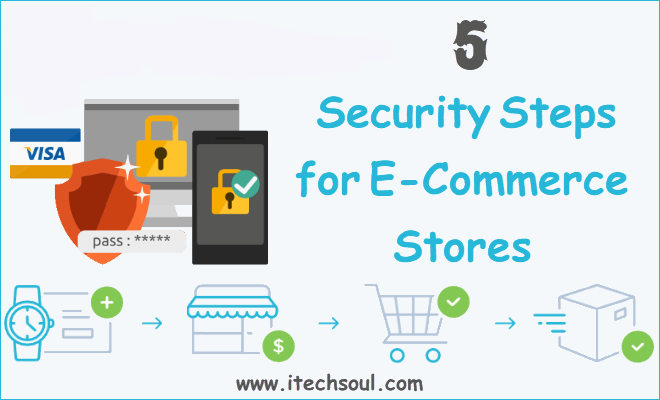For a third year in a row, we have the special opportunity to be among the first to try the newest flagship PDF software release from Investintech. The new Able2Extract Professional delivers all-around improvements and under-the-hood tweaks, but the biggest additions to version 14 include some advanced new features such as the ability to sign PDFs and train PDF to Excel templates with the help of machine learning technology.
When added to the existing set of options for creating, converting, editing, annotating PDFs, working with scanned files, PDF forms, and more, these two new features make dealing with everything PDF-related with a single tool on all three major desktop platforms possible. Since last year’s review focused on working with PDF forms in Able2Extract, this time around we’ll also cover the improvements made to the PDF form editor.
Let’s explore the mentioned features in more detail.
Add Signatures to PDF Documents Digitally
Signing documents manually is not always the most convenient option. Nowadays, it’s essential for businesses to speed up workflows and improve document handling productivity in order to stay competitive.
Whether it’s an approval of internal paperwork or signing of a multi-million contract, digital tools like Able2Extract make the process simple and quick. The very first step in applying a digital signature to a PDF file is actually creating one.
To do that with Able2Extract, open the right-hand side tab named Digital Signatures. From there, click on the Choose Signature… button.
In the Signatures dialog window click on the Create… button to type, draw or import an image signature. (Make sure the Add Signature Image box is checked.)
Before you apply an image signature to your PDF, you can add a cryptographic key to it. When you plug in the USB with the token needed for signing purposes, Able2Extract will automatically recognize the digital certificate and place it in the list.[adsense]
Check the Digitally Sign the Document box, click on the certificate, and click the Sign button to proceed. Alternatively, you can apply a digital signature to your document without having to add an electronic one (an image representation of the signature we’ve just learned how to create).
Smart and Master Templates: PDF to Excel
With Able2Extract Professional 14 you have the ability to train Custom Excel templates into Smart and Master templates.
By using artificial intelligence, the program will understand and remember a specific table structure you wish to focus on and will automatically recognize and select such tables in the future, speeding up your PDF to Excel conversions significantly.
Smart templates are applied during a Custom PDF to Excel conversion and on a single file basis, while Master templates are used when converting multiple PDFs to Excel with the Batch conversion feature.
To better understand how this advanced feature works, check out the YouTube video here.
Enhanced PDF Form Editor
As mentioned earlier, Able2Extract’s PDF forms capabilities were covered in depth on iTechSoul because they were one of the most useful additions in the previous version of the software.
We’re happy to see that the feature has been further improved through the addition of Layout options for aligning, centering, and distributing PDF form fields such as text boxes, radio buttons, and more in relation to the PDF content and the PDF page itself.
To create or edit PDF forms in Able2Extract, click on the Edit icon in the main toolbar and select the Form tab on the right. In the PDF forms panel that opens up, you can find options to add or delete various PDF form fields, change their properties and layout.
To check out the brand new features covered in this article and discover how Able2Extract Professional 14 can help you boost PDF productivity, download the trial version and try it for free.