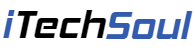There are now many reasons for recording video from your computer screen or even your mobile phone or tablet. There are professional reasons for doing so if only to add those video files to your PowerPoint presentations, which are becoming more and more easily integrated. Otherwise, you may need to make a video, as part of training or educational purposes, which requires the addition of images, movies, and internet content from different sources that are easier to capture from the screen to integrate them into your video.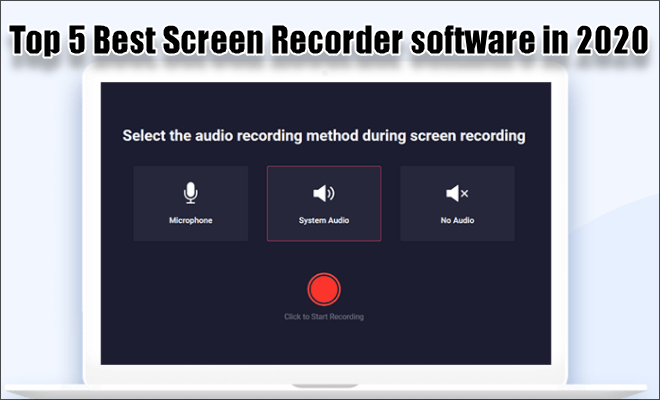 If not, you are probably a user who wants to prepare a video for a YouTube channel, especially if you are thinking of making a career as a YouTuber, or you are just an online game player who seeks to share his adventures directly with his friends or family. So there are good reasons to record what is happening on your screen. Through this page, we will introduce you to the best screen recording tools on the market. Some software are paid. Some are free, and others offer a hybrid approach that allows enough recordings before forcing you to change versions.
If not, you are probably a user who wants to prepare a video for a YouTube channel, especially if you are thinking of making a career as a YouTuber, or you are just an online game player who seeks to share his adventures directly with his friends or family. So there are good reasons to record what is happening on your screen. Through this page, we will introduce you to the best screen recording tools on the market. Some software are paid. Some are free, and others offer a hybrid approach that allows enough recordings before forcing you to change versions.
 1. RecordCast
1. RecordCast
If you are reluctant to install additional software on your computer (except for an online tool), RecordCast (Chrome) is one of the best solutions. Just because the software is an online tool doesn’t mean you’re limited to recording the browser window alone, although you can if you want to. RecordCast is capable of recording in full-screen mode and handles audio from your system or a microphone.
It will revolutionize screen recording apps by combining the power of a professional app with priceless ease of use. Anyway, RecordCast is a tool that can be used by all those who are not familiar with video editing and other skills of this type.

2. Camtasia
Camtasia (Windows, macOS) started in the screenshot business way ahead of its competitors, and it also offers more features than them. In addition to quickly recording what’s on screen, this full-fledged video editing solution also allows you to add many additional functions.
Whatever you want to record from a game or PowerPoint, Camtasia can quickly do it with or without miking, with or without a webcam, etc. Comments, additional media files, transitions, titles, and more can be inserted during your recordings.
Despite all this richness, the software is never too complicated thanks to an intuitive and programmable interface. The downside remains its price at $249.99, but you can try it for free for 30 days.

[adsense]3. OBS Studio
Anyone who doesn’t want to pay for their screenshot tool tends to scramble for OBS Studio (Windows, macOS), for good reasons: it makes it easy to combine multiple sources and soundtracks, offering features that are generally expensive to obtain.
It is designed primarily for gamers, streaming features are plentiful, but you can also save your recording to your hard drive. In addition to it, you have advanced features such as noise reduction (for voiceovers) and the ability to insert transitions between your scenes.
It’s too much if you are looking to make short video clips – and for the novice, OBS Studio is probably not the best offers selected here – but you have a free beautiful set of functions of screen recording and streaming, and it’s hard to nitpick around that.

4. Icecream Screen Recorder
We are not looking for all the powerful features of a Camtasia or an OBS Studio. Icecream Screen Recorder (Windows, macOS) is a concise and convenient alternative. Start it, press the record button, then choose the screen area to capture and it’s done.
Selecting the area to record and saving the footage couldn’t be simpler, although it wasn’t the most accurate software we’ve ever tested. The software allows you to draw in your sequence, add a webcam feed, make enlargements while recording, and determine your video’s resolution.
Pay for the Pro version ($29.95), and you’ll get over five minutes of footage, plus the ability to choose from many more output formats, format conversions, adding watermarks, and programming. Recordings – features that are all very useful.

5. AZ Screen Recorder
AZ Screen Recorder (Android) is the first choice for Google’s mobile operating system, with easy-to-use controls, plenty of recording options, and even a basic video editor.
Everything is controlled from a small window that disappears when recording starts. You can simulate taps on the screen and integrate sound recordings from the microphone, depending on what you need for capturing your Android screen.
Dig deeper into the settings, and you can adjust the definition of the video quality of the recording, the frame rate, the orientation, and even add an acceleration effect if necessary. It has everything needed for a screenshot tool for an Android device.