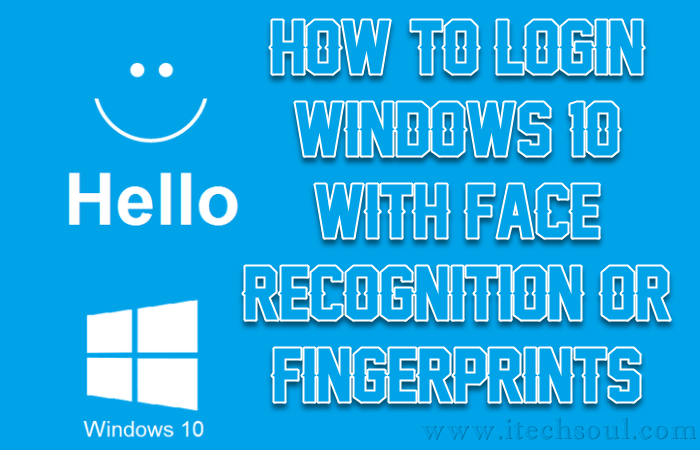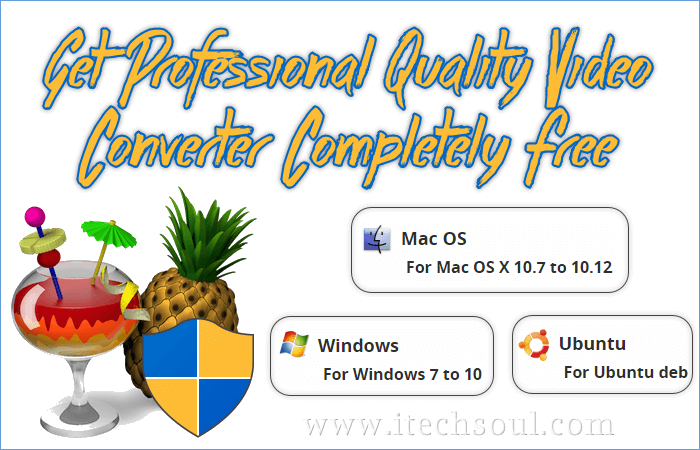Login via Windows password is a common thing. Microsoft has provided several ways of logging while modernizing in Windows 10. For example, ping, fingerprints and facial recognition. If your system has a fingerprint reader that can be used in Windows 10. Also a new and cool feature of Windows 10 is (Windows Hello), after helping to identify the face that can be logged automatically to Windows. Forget the password is a common thing, but computer is responsible to remember this.
It is the best in this case, when several people use the same computer and the most frequent complaint that they have forgotten the password, the facial recognition can easily log in to their account. In addition, if you are handling many computer systems use this option, so you will not bother to reset the password. This feature works faster and when there is the log-in password protected his face in front of the screen can recognize it instantly Computer.
Let us show you how to enable the ‘Windows’ Hello’ in Windows 10 easily. It should have the support of your computer, if your computer does not contain this feature you will not able to use this feature.
Take the first on the Windows Start menu, open the “Settings”.
Now on the next screen, choose the “Sign-in options”. In this section you can set up Windows Hello, and it may also be that there is capacity in the device or not. And who are the devices, which can be used for this feature.[adsense]
This feature is most important to have a webcam for use in devices that are good, because the webcam is necessary for using it. Webcam identifies the Windows user, but only webcam presence mentions are not sufficient, as we said earlier, this feature only be used in good and excellent laptops, Smartphone and Windows Surface tablets. If you see in written “Windows Hello is not available on this device”.
This means that there is no ability to use this feature in your device, otherwise you will get the “Setup” button that can be enabled using this feature.
6- Clicking on the setup you will be welcomed in the “Windows’ Hello”, the webcam will start work on the next step to save your face. For this you will have to stay tuned for a few seconds in front of the webcam. This can be done as soon as you will be aware that you can still use this option.
You can enable this option here, that if you face the front of the device using Windows recognize it can log in immediately.
Similarly, you can also perform logging settings through fingerprints.