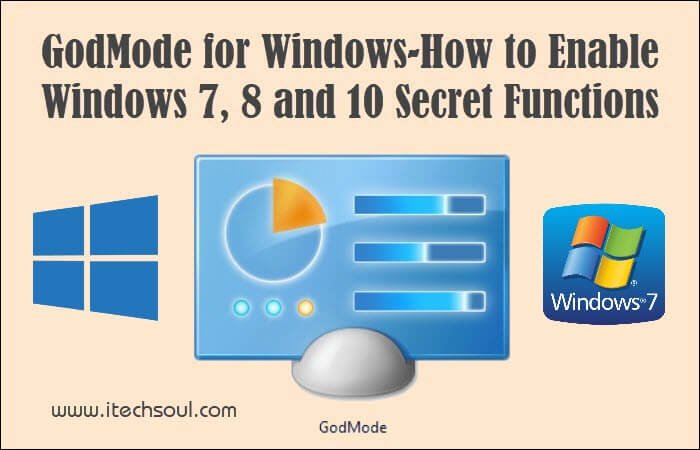To change Windows settings, many users are shuffling through the depths of the Control Panel. There they are looking for suitable options – and do not always come to the goal because of the nesting. Windows professionals therefore use a secret tool: the GodMode. The alternative command center displays all setting entries of the system control in list form. Rummaging submenus are unnecessary. I will tell you that how to unlock and use the GodMode. The small program activates the GodMode The easiest and fastest way to enable the hidden GodMode is the small program GodMode for Win7, 8 & 10.
Run GodMode using small program:
Download the tool and extract the file GodMode. Double click on the unzipped file GodMode.bat. If a warning message appears, confirm it with Execute. The GodMode is then on the desktop. What can be done with it can be found in the following selection of settings. The tips are consistently for Windows 7. For Windows 8/10 works most. To exit the still open command line window, press any key.










Manually create GodMode via a folder:
The small tool described in the previous section creates a folder on the desktop that contains all commands of the GodMode. If you do not want to download a program, this directory can also be generated manually with a bit of typing. To do this, create a folder named “GodMode.{ED7BA470-8E54-465E-825C-99712043E01C}” on the desktop. The part before the point you vary on request. It works in Windows 7, 8 and 10.