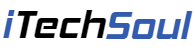Forget computer or laptop password so that can’t get access to your computer is a common occurrence. Especially when you firstly set your computer or laptop password some of us will try to set a irregular characters combination as a password, which think that would be more secured without hacking risk. But its chance of forgetting computer password can also be greater. No matter how the reason we can’t remember password to log into computer, here will show you a 3 verified effective approaches for how to unlock Windows 10 Computer without Password.
Part 1: Access to Locked Windows 10 Computer without Password by Windows Password Reset
If you log into your pc or laptop with Admin or local account, use the Windows Password Reset tool will help you reset password quickly without losing data in a few easy steps.
Remarks: Windows Password Reset support Windows 10//8.1/8/7/XP/Vista and has 4 versions, here we recommend and following tutorial is professional edition which is price at $17.95 and could feed most basically need.
Now let’s begin a step by step test on how to access to locked Windows 10 Computer without password or reset disk by Windows Password Reset.
Step 1: Download and Install on a accessible pc or laptop.
Step 2: Prepare a USB device or CD/DVD for creating a reset disk
- Select a Media type

Alt: select a media type to reset Windows 10 password
- Insert the USB device or CD/DVD according to your last step choice
- Choose the device which inserted and click “Begin buring”

Alt: Begin burning a reset disk for resetting Windows 10 password
- In a few minutes you will see a pop up window for a Burning successfully note, just click “Ok” to done with the reset disk process
Step 3:Book the lock pc or laptop and reset the password
1. Use the USB device or CD/DVD which just finished the reset disk process, and insert it to the lock PC or laptop.
2. Press “F12” or “Esc” to open the boot menu, and choose the reset disk device per you last step to set the boot service
Alt:boot menu to reset Locked Windows 10 Computer without Password
Step 4: Reset Windows 10 Admin or Local Account Password
- “Select a Windows” > “Select a User” >”Reset”

Alt: Reset Windows 10 password without losing data
- Finally click the “Reboot”, a pop up window to remind you to unplug the reset disk device before click “Yes” to continue the restart computer. Do as the guide.

Alt: Click Yes to continue the password recovery
Now we have finish all the reset Windows 10 process, your could regain the access to you locked Windwos 10 Computer without password.
Part 2: Log into Locked Windows 10 computer by reset Microsoft account
If you log into your computer or laptop with a Microsoft account in Windows 10 OS, here is a way suitable for you to log into your locked Windows 10 computer by reset Microsoft account password for free.
Steps for reset your Microsoft account password in Windows 10:
Step 1: Find an unlocked computer or laptop and go to the page of Microsoft Password reset.
Step 2:Choose the “I forgot my password” and click “Next”.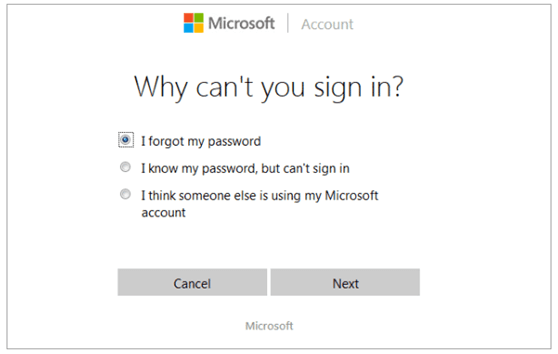
Alt: Choose I forgot my password to reset Microsoft account password
Step 3: Select email address or phone number to receive the verification code, then click ”Get code”
Step 4: Enter the code which you could find in email or text per you Step 3 choice, and hit “Next”.
Alt: Click Next to forward the reset Windows 10 password process
Step 5: Now you could set a new password for Windows 10 by entering it twice, also click “Next” to finish the Windows 10 account password reset.
Step 6: Now you can use new password to regain the access to your locked Windows 10 computer.
Note: This way is limited on that you access to your computer or laptop via Microsoft account.[adsense]
Part 3: Access to Locked Windows 10 Computer without Password by factory Reset
Factory reset your locked Windows 10 computer would clean un you computer’s saved files and data, so for a remind before you follow the factory reset Windows 10 Computer steps make sure that the important files have been back up.
Here go for the factory steps:
Step 1. Turn on the locked computer, choose to click the “Restart” and hold pressing the “Shift” on your keyboard at a same time.
Alt: hold shift and click restart to factory reset Windows 10
Step 2: “Troubleshoot”>”Reset this PC”>”Remove Everything”
Alt: factory reset Windows 10 locked computer without password guide 2
Alt: factory reset Windows 10 locked computer without password guide 3
Alt: factory reset Windows 10 locked computer without password guide 4
Step 4:Choose a target operating systems: “Windows 10”
Step 5: Confirm reset by click the “Reset” button.
Step 6: NOW have a while wait longer than the method 2 for the computer factory reset which will fully clean up the drive.
Conclusion
Here are all the three topics for how to reset locked Windows 10 computer without password or reset disk, resetting using Windows Password Reset tool without losing any computer data is most effective and easy method after test. Now you could find a way that most suit of your need.