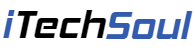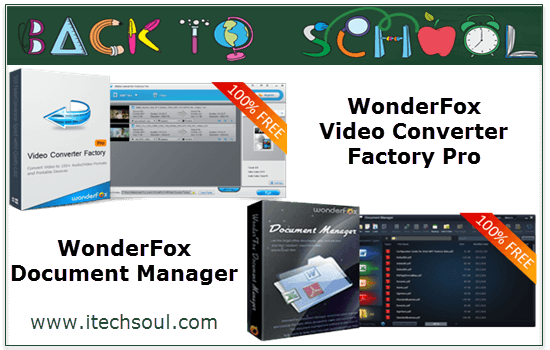Old Windows Photo Viewer is no longer available to view images on your computer, when you installed Microsoft Windows 10. Although Windows Photo Viewer is still available in Windows 10, but is hidden in the operating system. If you want, then make a simple registry key and add it to the Windows Registry and just a minute minutes everything back. To the Windows Photo Viewer in Windows 10 default to recover.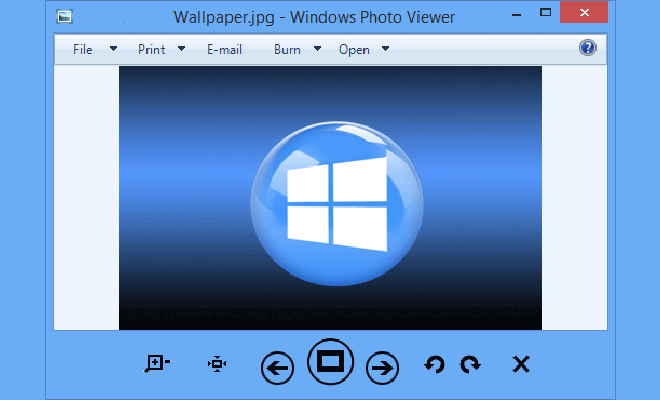 You need to create a new registry key and add it to the Windows registry.
You need to create a new registry key and add it to the Windows registry.
How to Create Registry File:
Step 1: Open Notepad.
Step 2: Select the script and paste it into notepad below.
Windows Registry Editor Version 5.00
[HKEY_CLASSES_ROOT\jpegfile\shell\open] “MuiVerb”=hex(2):40,00,25,00,50,00,72,00,6f,00,67,00,72,00,61,00,6d,00,46,00,\ 69,00,6c,00,65,00,73,00,25,00,5c,00,57,00,69,00,6e,00,64,00,6f,00,77,00,73,\ 00,20,00,50,00,68,00,6f,00,74,00,6f,00,20,00,56,00,69,00,65,00,77,00,65,00,\ 72,00,5c,00,70,00,68,00,6f,00,74,00,6f,00,76,00,69,00,65,00,77,00,65,00,72,\ 00,2e,00,64,00,6c,00,6c,00,2c,00,2d,00,33,00,30,00,34,00,33,00,00,00
[HKEY_CLASSES_ROOT\jpegfile\shell\open\command] @=hex(2):25,00,53,00,79,00,73,00,74,00,65,00,6d,00,52,00,6f,00,6f,00,74,00,25,\ 00,5c,00,53,00,79,00,73,00,74,00,65,00,6d,00,33,00,32,00,5c,00,72,00,75,00,\ 6e,00,64,00,6c,00,6c,00,33,00,32,00,2e,00,65,00,78,00,65,00,20,00,22,00,25,\ 00,50,00,72,00,6f,00,67,00,72,00,61,00,6d,00,46,00,69,00,6c,00,65,00,73,00,\ 25,00,5c,00,57,00,69,00,6e,00,64,00,6f,00,77,00,73,00,20,00,50,00,68,00,6f,\ 00,74,00,6f,00,20,00,56,00,69,00,65,00,77,00,65,00,72,00,5c,00,50,00,68,00,\ 6f,00,74,00,6f,00,56,00,69,00,65,00,77,00,65,00,72,00,2e,00,64,00,6c,00,6c,\ 00,22,00,2c,00,20,00,49,00,6d,00,61,00,67,00,65,00,56,00,69,00,65,00,77,00,\ 5f,00,46,00,75,00,6c,00,6c,00,73,00,63,00,72,00,65,00,65,00,6e,00,20,00,25,\ 00,31,00,00,00[adsense]
Step 3: Save the Notepad file as Windows Photo Viewer.REG examples in the My Documents folder. If the property is gone there will now be a registry key in that folder.
Step 4: Double-click the registry key to add it to the Windows registry and confirm with YES.
Now Find any image, right-click, choose “Open With” and then the Windows Photo Viewer, select it as the default program to open the images.