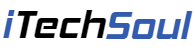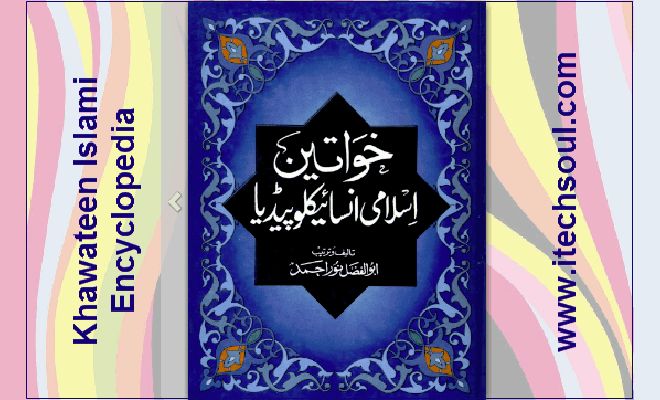Autodesk AutoCAD is one of the best software application for 2D and 3D drafting and designing. AutoCAD is available since 1982 as a desktop application and since 2010 as a mobile web or cloud based application as AutoCAD 360. It is currently marketed in its eighteenth generation. AutoCAD is used across a range of industries, including architects, project managers and engineers, among other professions, with 750 training centers established worldwide as of 1994. Below is the list of other most popular CAD programs are used as AutoCAD alternative for drafting & designing worldwide.
Below is the list of other most popular CAD programs are used as AutoCAD alternative for drafting & designing worldwide.
Insert an Image in AutoDesk AutoCAD 2015
1- Start AutoDesk AutoCAD 2015 and go to Express Tools, then click Super Hatch option. 2- When open “Super Hatch” dialog box, click Image and locate the image file you want to attach.
2- When open “Super Hatch” dialog box, click Image and locate the image file you want to attach.
 3- select Full path, and then click OK.
3- select Full path, and then click OK.
 4- Click OK.[adsense]
4- Click OK.[adsense]
5- Specify the Insertion point for the attached image.
 6- Then place the image in Drawing area.
6- Then place the image in Drawing area.