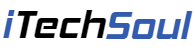With the Ace Thinker Screen Grabber Pro, recording your computer’s display has never been easier. The program can be used for recording pretty much anything and on top of that, your system audio can be recorded alongside the display. In terms of recording format, Screen Grab Pro allows you to record in some of the most common formats out there including MP4, AVI, WMV, FLV, and many others. Below is a short guide to some of the features that AceThinker Screen Grabber Pro has to offer.
AceThinker Screen Grabber Pro Main Features:
Screenshotting your display. That’s right. Not only is this program perfect for recording your display and audio, but if need be you can use it to screenshot your current display. Simply use the cursor to highlight your display and selectively screenshot it. Additionally, after you’ve screenshotted the display you are able to edit screenshot and include some basic edits such as text.
Formatting. Depending on what you’re going to be using your videos for, you’ll want to have them recorded in a specific format. With AceThinker Screen Grabber Pro this isn’t an issue at all. You are able to record both the video and audio in a variety of formations. Additionally, you have full control over the recording settings (e.g. frame rate limits, recording bitrate, whether the cursor movement is recorded or not) and are even able to upload the recording directly onto YouTube when you’re finished.
Recording Audio. As we said above, you can also record either your system audio or a microphone’s audio alongside your video recording. This allows you to do so much more with your recordings and take them to a whole new production level. As with video, you have full control over your audio recordings and are able to define factors such as microphone sensitivity.
Scheduled Recording. If you’re creating tutorials or such, this feature might not be so useful. However, if you find that you’re constantly missing an online live-stream, this is incredibly useful and worth keeping in mind. With AceThinker Screen Grabber Pro you are able to schedule when you want the program to begin recording along with the specifics of the recording. This allows you to record your display and audio without you having to actually be there!
Recording Modes. With this program, there are a few different recording modes available. Whether you want to have your whole display recorded or you want only a section of your screen recorded. No matter what it is that you’re looking to get out of your recordings, with the different modes which are available with Screen Grabber Pro, you can adjust the program to suit your needs.
Real-Time Editing. Not only is AceThinker Screen Grabber Pro a recording program, but it can be used for editing your recordings too. With the built-in editor, you can edit your recordings as you go along rather than having to constantly stop and start your editing.
To Conclude…[adsense]
When using AceThinker Screen Grabber Pro, screen recording has never been easier. After downloading the program and installing it accordingly, you can get straight to work regardless of your past knowledge with screen recorders.
Simply decide on the capture mode that you’d like to use, select which audio input device you’d like to have recorded, and lastly select a recording format which you are comfortable with. Once you’ve clicked on the “Start” button and recorded what needed to be recorded, click on the “Stop” button and you’ll have successfully obtained a high-quality recording in just a matter of minutes.
Giveaway:
Understandably, not everyone is able to purchase a screen recording. Now everyone can get a free copy of Acethinker Screen Grabber Pro 1-year license on AceThinker free giveaway Page. If you’re willing to spend a little extra, you can get your hands on a lifetime licensed copy for only $19.95!