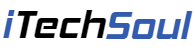In today’s interconnected world, malware has become an ever-present threat, with cybercriminals continually finding new ways to compromise personal and professional devices. Malware, which includes viruses, spyware, ransomware, and worms, is designed to infiltrate and damage your systems, steal sensitive information, or even take control of your computer. The consequences can be severe, from losing personal data to having financial information stolen. Understanding how to effectively remove malware is essential for safeguarding your devices and personal data.
Identifying Malware on Your Device
The first step in removing malware is knowing how to detect it. Malware often operates silently in the background, making it difficult to spot without the right tools. However, there are several warning signs that your device may have been infected:
- Unexplained slowdowns: A once-fast device suddenly becoming sluggish is one of the first signs of a malware infection. Malware consumes a large amount of system resources, leading to poor performance.
- Unwanted pop-ups: Frequent pop-up ads indicate adware or malicious software is at work, particularly when you’re not browsing.
- Browser hijacking: If your browser redirects you to strange websites or your homepage suddenly changes, this could mean your browser has been compromised by malware.
- Unfamiliar programs: New software or toolbars appearing without your consent indicate malware.
- Frequent crashes: Unexpected crashes or the infamous “blue screen of death” could indicate that malware interferes with your operating system.
- Increased data usage: Malware often communicates with remote servers to send stolen information or download more malicious content, leading to increased data usage.
Recognizing these symptoms early lets you quickly remove the malware and prevent further damage.
Steps to Remove Malware Effectively
Once you’ve identified a potential infection, the next step is to immediately remove the malware. Here are the key steps to follow for effective malware removal:
- Disconnect from the Internet: The first thing you should do is disconnect your device. Malware often communicates with servers controlled by hackers, and disconnecting prevents further data from being stolen or additional malware from being downloaded.
- Enter Safe Mode: Booting your device into Safe Mode allows it to operate with only the essential programs running. This helps isolate the malware and prevent it from launching during removal. You can access Safe Mode on Windows by holding the F8 key during startup. Holding the Shift key during startup will bring you into Safe Mode on macOS.
- Run a Malware Scan: Once in Safe Mode, run a full system scan using reputable antivirus or anti-malware software. Some popular and trusted programs include Malwarebytes, Norton, and Bitdefender. These tools will scan your system for known malware, identify suspicious files, and remove or quarantine them to prevent further damage.
- Manually Remove Suspicious Programs: Sometimes, you may need to manually uninstall certain programs if your malware scan did not detect them. Review your device’s installed applications and uninstall any unfamiliar or suspicious software. On Windows, you can do this through the Control Panel’s “Uninstall a Program” option, and on MacOS, you can drag the unwanted program to the Trash.
- Clear Your Browser Cache and Extensions: Malware often infiltrates browsers to track your activity or redirect you to harmful websites. Clear your browser’s cache, cookies, and browsing history to ensure no remnants of the malware remain. Additionally, check your browser’s extensions or add-ons and remove anything suspicious.
- Update Your Operating System and Software: Malware often exploits vulnerabilities in outdated software. Once the malware has been removed, ensure your operating system and software are up to date to close any security gaps. Updating also ensures you have the latest security patches that protect against new malware threats.
- Change Passwords: If you suspect the malware may have compromised sensitive data, such as passwords or banking information, change your passwords immediately after removing the malware. Use a password manager to create unique passwords for each account to enhance your security.
Preventing Future Malware Infections
Since your device is malware-free, adopting preventive measures is important to avoid future infections. Here are a few best practices to keep your system secure:
- Install Reliable Antivirus Software: Reputable antivirus or anti-malware software is essential for protecting your device. Ensure it is always updated and regularly scans to detect potential threats early.
- Keep Your Software Up to Date: Whether it’s your operating system, browser, or applications, always keep your software updated with the latest security patches. This prevents malware from exploiting known vulnerabilities.
- Be Wary of Email Attachments and Links: Phishing emails are a common way malware is spread. Avoid opening attachments or clicking links in unsolicited emails, especially if the sender is unfamiliar or the message seems suspicious.
- Download from Trusted Sources: Only download software from reputable and trusted websites. Malicious software is often disguised as legitimate downloads, so verify the source before installing anything.
- Use a Firewall: Firewalls provide an extra layer of security by blocking unauthorized access to your network. Ensure your firewall is enabled to help keep malware from infiltrating your system.
- Back-Up Your Data Regularly: Ransomware, a type of malware that locks your files until a ransom is paid, can be devastating. Regular backups of your important files to an external drive or cloud service can prevent data loss in case of infection.
Conclusion
Malware removal is a critical process that protects your personal and financial information, ensures your device runs smoothly, and prevents further cyberattack damage. You can effectively remove malware from your device by recognizing the signs of infection and following the steps outlined above. Preventive measures like installing antivirus software, staying cautious online, and regularly updating your system will help keep your device secure from future threats.