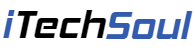Backing up your iPhone is an essential part of using the smartphone, but this is often overlooked. While your smartphone works fine, you wouldn’t think something may go wrong, putting your essential data at risk. But if your phone is lost, stolen, or facing hardware-related issues, you will regret not having backed up your data when you had the time.
iPhone Backup – What is it?
iPhone backup is a copy of your essential files, documents, pictures, and everything else on your phone. The backed up data can be quickly transferred to a new phone or restored if your smartphone experiences firmware or software problems.
How to Back up your iPhone?
There are different ways to back up your iPhone. Backup iPhone on Mac using iTunes, iCloud, or Finder. If iCloud says there’s not enough space for backing up your data, you must upgrade storage space by purchasing more storage.
- If you back up your files using iCloud, you need a stable Internet connection. To do this, go to Settings > choose iCloud > Backup > toggle the switch on for iCloud Backup.
- You can back up your iPhone to your computer using iTunes. You must install iTunes on your computer and connect your phone directly via USB-C or USB adapter. Then, follow the prompts on your screen. Open iTunes and click on the small icon that resembles the iPhone, and you will see the prompt for creating backups with two options: This Computer or iCloud. You can choose This Computer option to create a local backup. You can also encrypt your iPhone backup by entering a password.
Importance of Backing up your iPhone
- To protect data if there’s a malicious attack
There have been massive shifts in the computer world paradigm, and malicious attacks and data breaches are increasing exponentially. Hackers are also attacking mobile devices ruthlessly. Although iPhones have high-end security features, cyber attackers are becoming more sophisticated.
Malicious attacks take the form of software attacks, and your phone is not safe from them. Some attacks may cripple your OS functionalities and leave you with no choice but to install a new operating system. This means you will lose your data if it is not backed up.
Therefore, you must back up your data to prevent losing all the essential files and documents. You can quickly retrieve your data even if you have to reinstall the OS.
- To prevent losing data if there’s a hardware failure
Hardware failure is one of the most common forms of phone failure. Even though every phone has a life cycle, it can stop working abruptly if there’s a failure.
If you use your phone to store important files, documents, and contacts, it is essential to create a backup. This will help you to prevent losing your data even if your phone encounters a hardware failure.
- Protecting data against theft
Theft is not a new thing that happens to iPhone users or any smartphone user. Your phone could be stolen, and everyone is aware of the consequences that follow.
Suppose you have essential data in your phone, and your phone gets stolen. All your important data will be lost if you haven’t created a backup. This can truly be disheartening if many resources are stored on your phone.
Even if your phone is stolen, you can retrieve the lost data on your new phone without any hassle.
- Instant recovery of essential data
One of the best advantages of backing up your data is that the recovery time is instant. Therefore, if there’s any kind of failure with your phone, you can immediately retrieve and recover your data on your new phone.
If you have not backed up your data, you will have to run hither and thither to find lost data.
- Prevention of losing data by mistake
Humans aren’t perfect, and you may have mistakenly deleted your essential data. For instance, you may have deleted vital photos, documents, or files. Such mistakes may happen anytime, but you can quickly recover the lost data if you have created a backup of the files and documents.
How to Restore your iPhone Backups?
The process of restoring your iPhone backups is straightforward.
If you have backed up your data using iCloud, sign in to your Apple ID. You will see the prompt to Restore from iCloud Backup once you connect your phone or computer to a Wi-Fi network.
You can restore an iPhone backup with a Mac by connecting your phone to your Mac with a USB > go to Finder > click on the iPhone in the left sidebar > choose Manage Backups > select Restore Backup.
The Bottom Line
You must back it up if you don’t want to lose your essential data to hardware failure, theft, or other issues. Therefore, always remember to back up your iPhone.