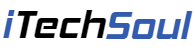If you’ve ever explored the vast world of Minecraft Bedrock Edition, you already know how immersive and creative it can be. But what if you could take your gameplay even further? That’s where Minecraft Bedrock Mods come in.
Unlike the Java Edition, the Bedrock version supports mods a bit differently—but it’s still possible to customize your game with new skins, mobs, maps, textures, and game mechanics. Whether you play on PC, console, or mobile, this guide will walk you through how to install Minecraft Bedrock Mods safely and easily.
What Are Minecraft Bedrock Mods?
Minecraft Bedrock Mods are add-ons or downloadable packages that modify the behavior or appearance of the game. These can range from simple texture changes and new items to full-scale custom game modes. While Bedrock doesn’t allow traditional modding like Java, it supports Add-ons and Resource Packs that offer similar functionality.
Is It Safe to Use Minecraft Bedrock Mods?
Yes—as long as you’re downloading from trusted sources. Some of the most reliable sites include:
- mcpedl.com – One of the largest Bedrock mod communities
- PlanetMinecraft – Offers Bedrock-compatible add-ons
- CurseForge – While mostly for Java, some Bedrock content is included
- Official Minecraft Marketplace – Paid and curated content directly from Mojang
Always double-check for compatibility with your version of Minecraft and avoid sketchy download links.
How to Install Minecraft Bedrock Mods on PC (Windows 10/11)
Installing Minecraft Bedrock Mods on PC is straightforward:
Step 1: Download the Mod/Add-on
- Visit a trusted site like mcpedl.com.
- Choose a mod and download the
.mcpack,.mcaddon, or.zipfile.
Step 2: Install the Mod
- If the file is a
.mcpackor.mcaddon, double-click it. - Minecraft will open automatically and import the mod.
Step 3: Activate the Mod in Your World
- Launch Minecraft.
- Go to Settings > Storage to confirm it’s installed.
- Create a new world or edit an existing one.
- Under Behavior Packs and Resource Packs, select and activate the mod.
And that’s it—your custom content should now appear in-game!
How to Install Minecraft Bedrock Mods on Mobile (iOS & Android)
Yes, you can enjoy Minecraft Bedrock Mods on your smartphone or tablet too!
Android Users:
- Download Addons for Minecraft PE from Google Play.
- Browse and install mods with one click.
- Open Minecraft and apply the mod under Resource or Behavior Packs.
iOS Users:
- Download the AddOns for Minecraft app from the App Store.
- Select and install a mod.
- Launch Minecraft, go to settings, and apply it under your packs.
✅ Pro Tip: Make sure you have enough storage and the latest Minecraft version to avoid errors.
How to Install Minecraft Bedrock Mods on Console (Xbox, PS5, Switch)
Installing Minecraft Bedrock Mods on console is trickier due to platform restrictions, but it’s still doable.
Xbox (Series X|S and Xbox One):
- Open Microsoft Edge on your Xbox.
- Visit mcpedl.com and download a mod file.
- Use File Downloader or My Files Explorer (download from Xbox Store) to manage files.
- Move the mod file to the Minecraft game folder.
- Restart Minecraft and apply the pack in-game.
🔒 Note: Mods on Xbox are limited to resource and behavior packs and won’t support full Java-style mods.
PlayStation & Nintendo Switch:
As of now, Sony and Nintendo don’t officially support third-party mod installation. Your only option is to use the Minecraft Marketplace to purchase and download curated content packs.
Differences Between Java Mods and Minecraft Bedrock Mods
Many players wonder how Minecraft Bedrock Mods stack up to Java mods. Here’s a quick breakdown:
| Feature | Java Edition Mods | Bedrock Edition Mods |
|---|---|---|
| Full Customization | ✅ Yes | ⚠️ Limited to behavior/resource packs |
| Mod Loaders Needed | ✅ Forge, Fabric | ❌ Not Required |
| Marketplace Integration | ❌ No | ✅ Yes |
| Mobile & Console Support | ❌ No | ✅ Yes |
Bedrock mods are simpler to install and more portable across devices, but they don’t offer the same depth and complexity as Java mods.
Tips for Managing Your Minecraft Bedrock Mods
- Update Mods Frequently: Mod creators often release updates to stay compatible with the latest Minecraft patches.
- Use One Mod at a Time if you’re troubleshooting issues. Conflicting packs can cause crashes or bugs.
- Backup Your Worlds before applying new mods—just in case something goes wrong.
Popular Minecraft Bedrock Mods to Try
Here are a few trending mods you can try today:
- Morph Plus Add-on – Transform into any mob.
- True Survival Zombie Apocalypse – A gritty survival experience.
- Furnicraft 3D – Add hundreds of realistic furniture items.
- Lucky Blocks Add-On – Smash blocks to reveal random surprises.
These can all be found on MCPE DL and similar trusted websites.
Final Thoughts
Modding can take your Minecraft experience to a whole new level—and it’s easier than ever with Minecraft Bedrock Mods. Whether you’re on PC, mobile, or console, you now have the tools to enhance your game with custom content that brings new excitement and creativity.
Just remember to download from trusted sources, follow the right steps for your platform, and have fun exploring everything mods have to offer.
So, the next time someone asks you how to install Minecraft Bedrock Mods, you’ll be ready to guide them like a pro.