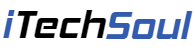Today I searched and download my required software from Internet, After download when I want to install on my computer. Also quickly installed a browser hijacker http://websearch.the-searcheng.info/?r=2013/09/10 in all the 3 browsers Internet Explorer, Firefox Mozilla and Google Chrome on my computer, whenever I opened a browser or a new tab, http://websearch.the-searcheng.info/?r=2013/09/10 opens.
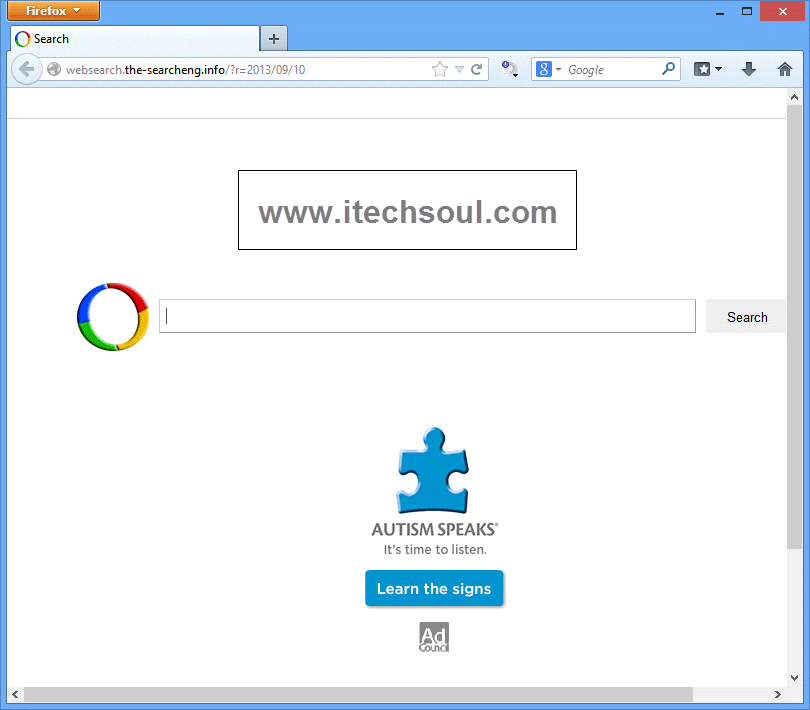
First I uninstalled downloaded software from my computer and restart it, but this searcher still present in my all browsers. I tried to remove this unwanted thing from my browser several time, but un successful. Then I Restore the default settings of the browser through settings available in all browsers. Undesirable, the all passwords, bookmarks and other personalized data including the browser settings will be lost after restoring the default settings of the browser. However without him no choice.[adsense]
Reset Default Setting Of All Three Most Popular Browsers:
Internet Explorer:
Reset your Internet Explorer to below steps.
 1- Click on Tools > Internet Options.
1- Click on Tools > Internet Options.
2- Go to the Advanced tab
3- Click on the Reset button.
Mozilla Firefox:
As latest version of Firefox, you can follow the below two steps:
 1- Click on the Firefox button > Help > Troubleshooting information.
1- Click on the Firefox button > Help > Troubleshooting information.
 2- A new tab shall open, click on the “Reset Firefox” button.
2- A new tab shall open, click on the “Reset Firefox” button.
Google Chrome:
Close all running instances of Google Chrome.
 First go to your Google Chrome installation folder of : like
First go to your Google Chrome installation folder of : like
1- C:\Users\UserName\AppData\Local\Google\Chrome\Application\User Data.
2- In the User Data folder, look for a file named as “Default” and rename it.
3- Launch Google Chrome and a new “Default ” file will be created.