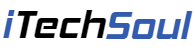What Is the Best Free and Safe iPhone Transfer Software?
Choosing the best free and secure iPhone transfer and iPhone data recovery software requires several factors to be considered to ensure a reliable and efficient experience. Some of the key factors are listed below:
- Supported File Types: Make sure that the software supports a wide range of file types, including photos, videos, contacts, messages, and other data commonly found on an iPhone.
- Transfer Speed: Choose software that offers fast transfer speeds so you can move large files or lots of data without noticeable delays.
- Data Security: Make sure the software prioritizes data security and employs encryption to protect your sensitive information in transit.
- Broad Compatibility: Verify that the software is compatible with your iPhone model and iOS version to avoid any compatibility issues during transfer.
- User-Friendly Interface: Look for software with an intuitive and user-friendly interface to simplify the transfer process for all users.
By considering these factors, you can determine the best free and secure iPhone transfer software that meets your specific needs and ensures that the data transfer process is smooth and protected.
Best Software to Transfer iPhone Data to PC/iOS/Android
Want to easily transfer files from your iOS device to your Windows computer? The best choice for you is FoneTool, an excellent freeware iPhone data transfer program designed for transferring files from iPhone to PC/iOS/Android. With FoneTool, you can seamlessly transfer music, videos, photos and contacts from your iPhone to your computer, keeping your valuable data safe.
Benefits of Using FoneTool to Transfer iPhone Data:
- Support for Various File Types: FoneTool allows you to transfer a wide range of file types, including music, videos, photos, contacts, messages, and more.
- Blazing-Fast Transfer Speeds: FoneTool allows you to transfer up to 1000 songs in just 5 minutes, ensuring fast and efficient file transfers.
- Selective Date Transfer: With FoneTool, you can choose the specific files or data types you want to transfer, giving you complete control over the process.
- Full Compatibility: FoneTool works seamlessly with a wide range of iPhone, iPod Touch and iPad models, including the latest iOS 17 and older iOS versions.
- Intuitive and User-Friendly Interface: FoneTool’s simple GUI makes transferring data from iPhone to PC a breeze, with just a few clicks.
Simply put, FoneTool simplifies the process of transferring iPhone data. If you are looking for an easy-to-use solution to transfer photos, videos, songs, and contacts from iPhone to PC/iOS/Android, then FoneTool is the perfect choice for you.
How to Transfer iPhone Data to PC/iOS/Android
The way to transfer your data from iPhone to PC/iOS/Android is quite simple and easy! Let’s have a look!
# 1. Preview and Selectively Transfer iPhone Data to PC
Step 1: Connect your iPhone to your PC using a USB cable and then tap the Trust button on your iOS device screen to proceed.
Step 2: Launch FoneTool to its main screen, navigate Phone Transfer > iPhone to PC, and then click Start Transfer.
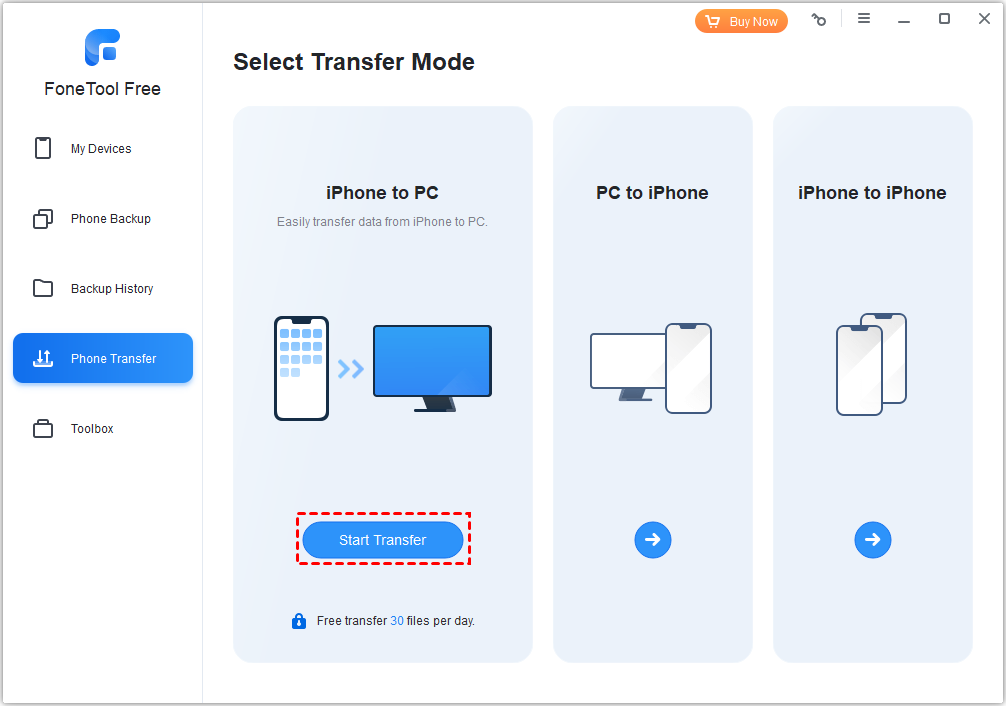
Step 3: Click the folder to preview and select the specific data you wish to transfer > Once you have made your selection, confirm it by clicking OK.

Step 4: Click Transfer Settings to customize certain transfer settings > Once you have made any desired changes, initiate the task by clicking Start Transfer.
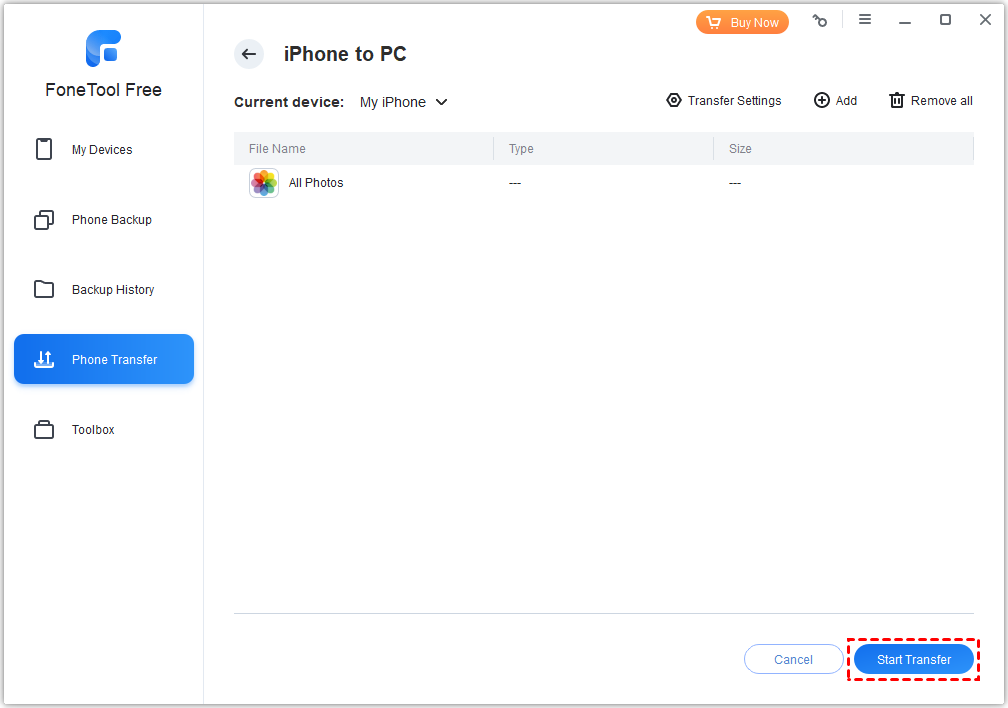
# 2. Transfer Data to from iPhone to iPhone/iPad [One-Click]
Step 1: Establish a connection between your two iOS devices on PC and then launch FoneTool.
Step 2: Within the software interface, locate and click Phone Transfer. From there, select the iPhone to iPhone transfer method.

Step 3: Enable Backup Encryption to encrypt the data on the source device > Click the Start Transfer button to transfer data to new iPhone/iPad.
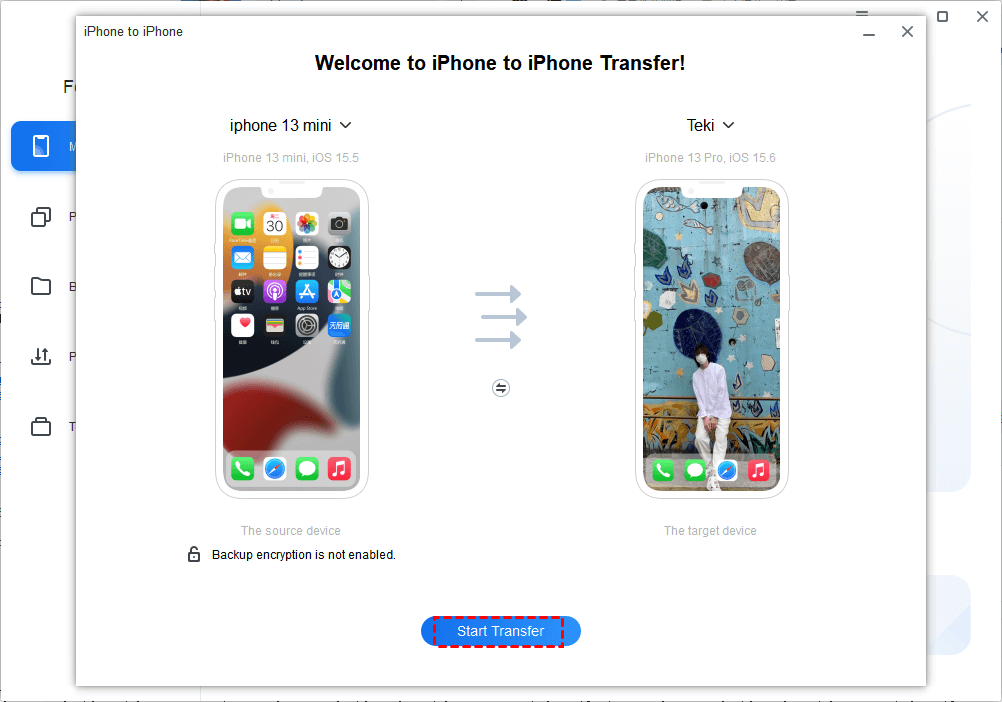
# 3. Transfer iPhone Data to Android Device Wirelessly
Step 1: Get and open the FoneTool app for iOS and for Android > Enable the Wi-Fi option without connecting to any specific Wi-Fi network.
Step 2: On the iPhone, navigate to the Connect Device section and select Connect to Android to establish a safe connection between iPhone and Android.

Step 3: On your iPhone, access the File Transfer feature > Select the files you want to transfer and then tap the Send button.

Step 4: Switch to your Android phone and tap Confirm to acknowledge the receipt of the files.
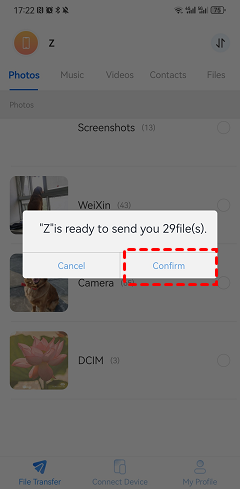
Once the transfer is complete, you can go to the Photos app on your Android device to browse and view the transferred photos.
The Bottom Line
After reading this post, you have learned the best free and safe iPhone data transfer app. With the help of FoneTool, you can transfer your data (such as photos, videos, messages, music, and more) from iPhone to PC/iOS/Android easily and quickly. Why not try it out? Download and use FoneTool right now!